ACTS Screens


Screen information for the ACTS System
Worker Alert System Main Menu
The first screen in ACTS is the Worker Alert System Main Menu.
NOTE The title of the screen depends on the worker's logon profile. Supervisors Main Menu displays for Supervisors. Workers Main Menu displays for workers and designated staff.
The following six functions are available from the Worker Alert System Main Menu:
1. Inquire/Close/Delete/Extension Alerts
2. Add Alerts
3. Worker Quick Alert Count Display
4. Assignment/Reassignment
5. Alert Message Maintenance Menu
6. Inquire on Closed Alerts
The Supervisor and designated staff can use functions 1 through 4 and 6. A worker can use functions 1 through 3 and function 6. Function 5 is used by FAA Systems only.
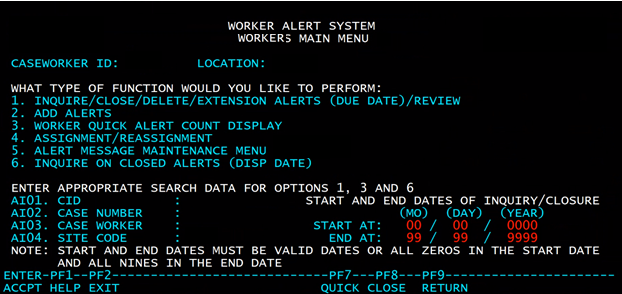
For additional information on each function, see the corresponding screen information below.
Field Descriptions for the Worker Alert System Main Menu
The field descriptions unique to the Worker Alert System Main Menu in ACTS are as follows:
●CASEWORKER ID
This field displays the Personnel Control Number (PCN) of the staff accessing the screen.
●LOCATION
This field displays the location site code of the staff accessing the screen. This field is not available for keying.
●WHAT TYPE OF FUNCTION WOULD YOU LIKE TO PERFORM
Key 1 through 6 in this field to select the applicable function.
●AI01. CID
Key the CLIENT ID # (CID) of the participant.
●AI02. CASE NUMBER
Key the AZTECS case number in this field.
●AI03. CASE WORKER
Key the four-digit Personnel Control Number (PCN) of the worker to whom the alert is assigned.
●AI04. SITE CODE
This field displays the site code where the worker is assigned.
●START AT
Key the inquiry range begin date (MMDDYYYY). ACTS defaults to 00/00/0000. Use 00/00/0000 to inquire on all alerts with due dates before or equal to the current date.
●END AT
Key the inquiry range end date (MMDDYYYY). ACTS defaults to 99/99/9999. Use 99/99/9999 to inquire on all alerts with future due dates.
Inquire Screen
The Inquire Screen allows staff to view all outstanding alerts that are assigned to a specific worker by Personnel Control Number (PCN). Alerts are highlighted on the day they are due. Access to the screen is determined by the LOGONID.
NOTE The search criteria from the Main Menu displays within the title of the screen.
The Inquire Screen also allows staff, depending on the staff's profile, to complete the following:
●Close Alerts
●Delete Alerts
●Extend Alerts
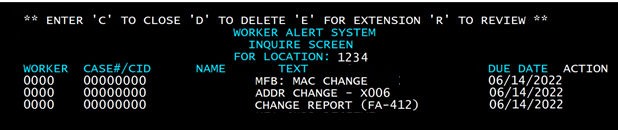
Field Descriptions for the Inquire Screen
The field descriptions unique to the Inquire Screen in ACTS are as follows:
●WORKER
Displays the Personnel Control Number (PCN) of the worker to whom the alert is assigned.
●CASE #/CID (Case Number/Client Identification Number)
A heading for a column displaying the AZTECS case numbers and participant CIDs.
●NAME
A heading for a column displaying the case names.
●TEXT
A heading for a column displaying the alert types registered to the case number.
●DUE DATE
A heading for a column displaying the due dates for the completion of the alerts.
●ACTION
A heading for a column allowing the keying of an action to an alert. There are three actions that can be keyed:
●Close Alerts
●Delete Alerts
●Extension of Alerts
Add Alerts Screen
The Add Alerts screen allows designated staff or Supervisors to assign all of the following:
●Pre-defined Alerts
●Free Form Alerts
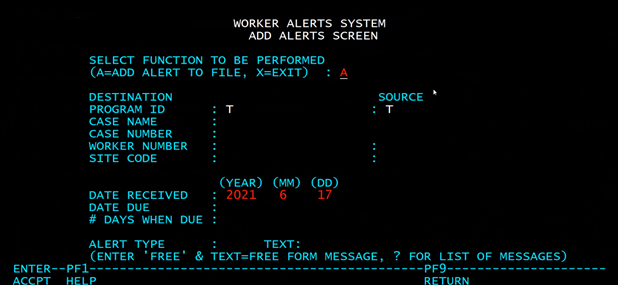
Field Descriptions for the Add Alerts Screen
The field descriptions unique to the Add Alerts Screen in ACTS are as follows:
●SELECT FUNCTION TO BE PERFORMED
An A displays in this field. Key X and press ENTER to return to the main menu.
●DESTINATION
This is the heading for the following fields:
●PROGRAM ID
Displays the one-character code T for tracking alerts.
●CASE NAME
Key the case name for which the alert is being assigned. This field is optional.
●SSN
This field is mandatory only when the case number is unknown. Key the Social Security Number (SSN).
●CASE NUMBER
This field is mandatory only when the SSN is unknown. Key the AZTECS case number.
●WORKER NUMBER
Key the Personnel Control Number (PCN) of the worker to whom the alert is being assigned or designated code. AZTECS verifies the PCN is a valid one listed in the CASELOAD table. When the PCN is not valid, the following edit message displays:
**PCN IS NOT LISTED IN CASELOAD TABLE**
Check the CASELOAD table to verify and then key the correct PCN.
Key zero (0) and the site code when adding free form alerts. (See Adding Free Form Alerts for a list of acceptable site codes.)
●SITE CODE
Displays the site code of the worker assigned the alert.
●SOURCE
This is the heading for the following fields:
●PROGRAM ID
Displays the one-character code T for Tracking. The PROGRAM ID and SOURCE display the same one-character code.
●WORKER NUMBER
Key the Personnel Control Number (PCN) of the worker to whom the alert is being assigned. AZTECS verifies the PCN is a valid one listed in the CASELOAD table. When the PCN is not valid, the following edit message displays:
**PCN IS NOT LISTED IN CASELOAD TABLE**
Check the CASELOAD table to verify and then key the correct PCN.
When adding a free form alert, key zero (0) and the site code. (See Adding Free Form Alerts for a list of acceptable site codes.)
●SITE CODE
Displays the site code for the worker.
●DATE RECEIVED
Key the date (YYYYMMDD) the change was received in the local office. This field is mandatory.
●DUE DATE
When assigning a Pre-defined Alert, ACTS automatically assigns a due date.
When assigning a Free Form Alert, key the date (YYYYMMDD) due in this field.
●# DAYS WHEN DUE (Number Days When Due)
This field may be used only when assigning a Free Form Alert. Key the number of days needed to complete the change.
●ALERT TYPE
Key the ALERT TYPE to register a Pre-defined Alert in this field. (See Pre-defined Alert Type Code Shortcut for codes and reasons)
Key ? to generate a listing of the pre-defined alert types and the text associated with each alert type.
Key the word FREE to key text for a Free Form Alert. The word FREE automatically displays for the worker only.
ACTS automatically assigns an alert due date based on the Alert Type Code.
Worker Quick Alert Count Display
The Worker Quick Alert Count Display allows the Supervisor and the worker to view a summary of the total number of alerts as follows:
●ALERTS PAST DUE
●ALERTS DUE TODAY
●ALERTS DUE TOMORROW
●ALERTS DUE IN 2 DAYS
●ALERTS DUE IN 3 DAYS
●ALERTS DUE IN 4 DAYS
●ALERTS DUE FUTURE
●ALERTS DUE TOTAL
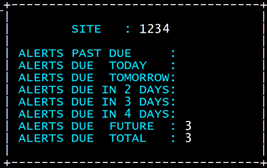
Field Descriptions for the Worker Quick Alert Count Display
The field descriptions unique to the Worker Quick Alert Count Display in ACTS are as follows:
●ALERTS PAST DUE
Displays the number of alerts assigned to the worker that have due dates that are past due.
●ALERTS DUE TODAY
Displays the number of alerts assigned to the worker that are due on the current date.
●ALERTS DUE TOMORROW
Displays the number of alerts assigned to the worker that are due the day after the current date.
●ALERTS DUE IN 2 DAYS
Displays the number of alerts assigned to the worker that are due two workdays(g) from the current date.
●ALERTS DUE IN 3 DAYS
Displays the number of alerts assigned to the worker that are due three workdays from the current date.
●ALERTS DUE IN 4 DAYS
Displays the number of alerts assigned to the worker that are due four workdays from the current date.
●ALERTS DUE FUTURE
Displays the number of alerts assigned to the worker that have due dates that are more than one day after the current date.
●ALERTS DUE TOTAL
Displays the total number of alerts assigned to the worker.
Assignment/Reassignment Screen
The Assignment/Reassignment Screen allows the Supervisor or designated staff to transfer alerts from one worker to another and from one site code to another.
The top portion of the screen has four boxes. These boxes contain the following four functions:
●SEARCH CASE NUMBER
●MASS CHANGE - ALL ALERTS (Y)ES OR (N)O
●CHANGE WORKER OLD NEW
●CHANGE LOCATION OLD NEW

Field Descriptions for the Assignment/Reassignment Screen
The field descriptions unique to the Assignment/Reassignment Screen in ACTS are as follows:
●SEARCH CASE NUMBER
Key the case number in this field to initiate an inquiry on changes by case number for reassignment.
●MASS CHANGE - ALL ALERTS (Y)ES OR (N)O
Defaults to an N.
Key Y in this field in Box 2 on the Assignment/Reassignment Screen to initiate changes of the following types:
●To reassign alerts from one worker to another, key the CHANGE WORKER OLD NEW fields in Box 2A.
●To reassign alerts from one site code to another, key the CHANGE LOCATION OLD NEW fields in Box 2B
Key N to make selective assignments of alerts to workers and site codes using the fields in Boxes 2A and 2B.
●CHANGE WORKER OLD NEW
Key the Personnel Control Numbers (PCN) of the old worker and the new worker in Box 2A to assign or reassign alerts from one worker to another.
Keying these fields is mandatory when Y is keyed in the MASS CHANGE - ALL ALERTS field in Box 2.
●CHANGE LOCATION OLD NEW
Key the old site code and new site code identifiers in Box 2B to assign or reassign alerts from one site code to another.
Keying these fields is mandatory when Y is keyed in the MASS CHANGE - ALL ALERTS field in Box 2.
●CASE NO (Case Number)
A heading for a column displaying the AZTECS case numbers.
●SSN (Social Security Number)
A heading for a column displaying the Social Security Numbers (SSN).
●WORKER ID
A heading for the following fields:
●OLD
Displays the Personnel Control Number (PCN) for the worker to whom alerts are currently assigned.
●NEW
Displays the PCN for the new worker to whom alerts are to be assigned.
●LOCATION
A heading for the following fields:
●OLD
Displays the site code of the worker to whom alerts are currently assigned.
●NEW
Displays the site code of the worker to whom alerts are to be assigned.
●MESS NUMB
A heading for a column displaying one of the following:
●The Alert Type Code for Pre-defined Alerts
●The word FREE for Free Form Alerts
●MESSAGE DUE DATE
A heading for a column displaying the message due date (YYYYMMDD).
●MESSAGE SOURCE
A heading for a column displaying the name of the automated system to which the staff who generated the alert is assigned.
For FAA, the MESSAGE SOURCE displays three sources:
●AZTECS
●WRKR CHANGE (WORKER CHANGE)
●NO CHANGE
Alert Message Maintenance Menu
This menu is used by FAA Systems staff only. When FAA staff select function 5, the following edit message displays:

Inquiry Screen (Closed)
The Inquiry Screen (Closed) screen displays the closed alerts based on the search criteria keyed on the Main Menu.
Field Descriptions for Inquiry Screen (Closed)
The fields unique to the Inquiry Screen (Closed) in ACTS with their descriptions are as follows:
●WORKER
Displays the Personnel Control Number (PCN) of the worker to whom the alert was assigned.
●CID NO. (Client Identification Number)
A heading for a column displaying the Client Identification Number (usually the Social Security Number).
●NAME
A heading for a column displaying the case names.
●TEXT
A heading for a column displaying the alert types registered to the case number.
●DISP DATE (Disposition Date)
A heading for a column displaying the disposition date of the closure of the alerts.
NOTE These alerts continue to display for 45 days from the date of closure.
●PCN
Displays the Personnel Control Number (PCN) of the worker to whom the alert was assigned.

last revised 08/30/2021