CNAP Manual Search Feature
The Search field is a persistent feature on the CNAP Manual Tool Bar. Exact matches of characters entered in the Search field are returned on the Search Results page. A minimum of three characters must be entered in order to obtain a result.
For the best results, use keywords, terms or phrases to conduct a search – do not enter complete sentences or questions.

Start entering the word or words to search for in the Search field. As soon as the first three characters are entered, the Search Results page displays in the Text Window and begins creating a list of returned results. The list may change as more characters are entered in the Search field.
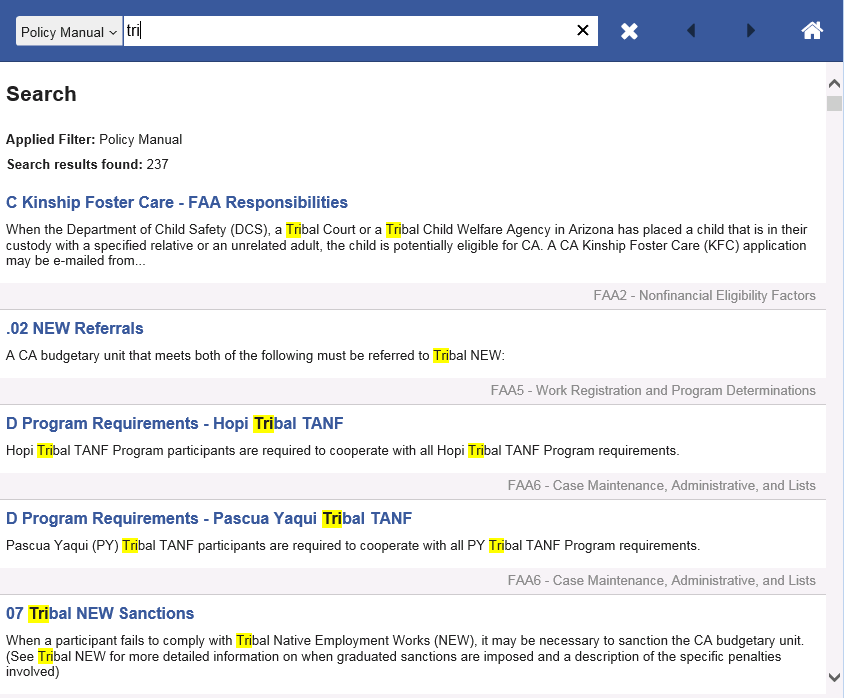
The following applies to the search results:
●The characters entered in the Search field are highlighted yellow in the list of search results when the characters are present in the first few sentences or title.
●Search results displays Subjects with the most occurrences of the characters that were entered in the Search field at the top of the list.
●The Subject name is a link to access the Subject.
●The first few sentences of the Subject display below the Subject name.
●The name of the Volume for the Subject displays below the first few sentences of the Subject.
Click on the Subject title link. The Subject displays in the Text Window. The characters entered in the Search field are highlighted yellow in the Subject.
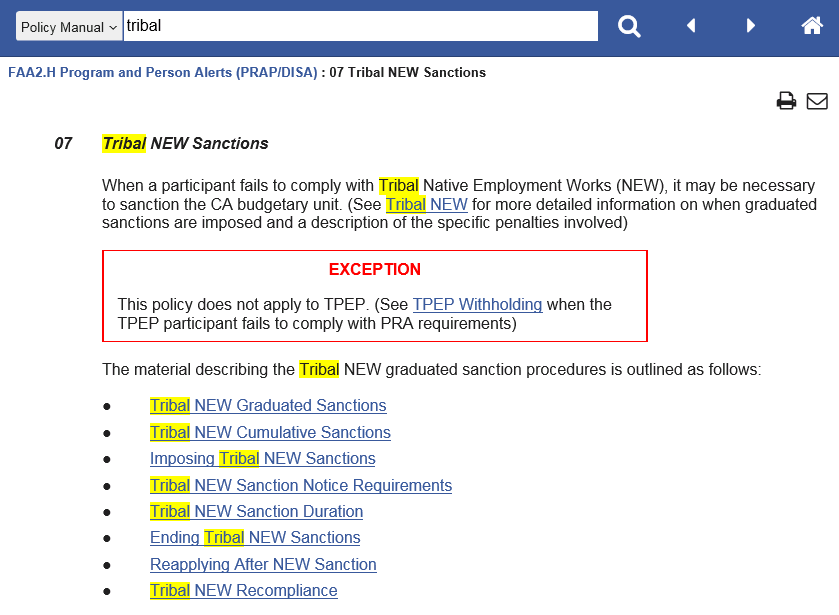
To return to the Search Results page, click on the “Search” button, which is next to the Search field.

To delete the characters entered in the Search field, click on the “Clear” button, which is next to the Search field, from the Search Results page, or simply delete them.

When more than one word is entered in the Search field, Subjects are returned that contain all of the words (or forms of a word) entered. For example, a search for the words income tax will return Subjects with the words income and either tax or taxes.
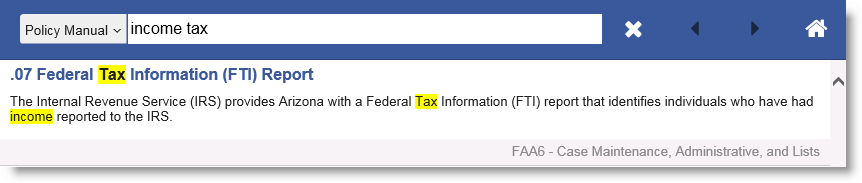
To return an exact match for a phrase entered in the Search field, place the words in quotation marks. For example, a search for “income tax” (in quotation marks) will only return Subjects with the phrase income tax.
NOTE Subjects will not display in the list of search results until a quotation mark is entered at the end of the phrase.
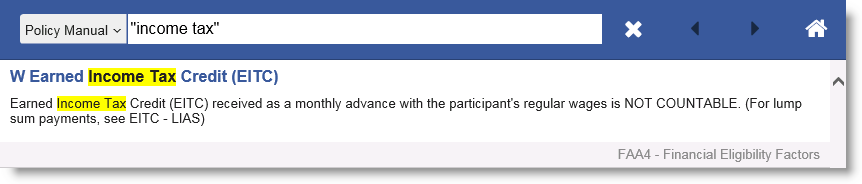
The Search feature is defaulted to search in the main Volumes of the CNAP Manual. To narrow a search to a specific Volume or Volumes, complete the following:
●Click on “Policy Manual” next to the Search field to display a drop-down list of Volumes.
●In the drop-down list, click in the check box next to “Policy Manual” to unselect the pre-selected Volumes.
●Click in the check boxes next to one or more Volumes to select the Volumes in which to search.
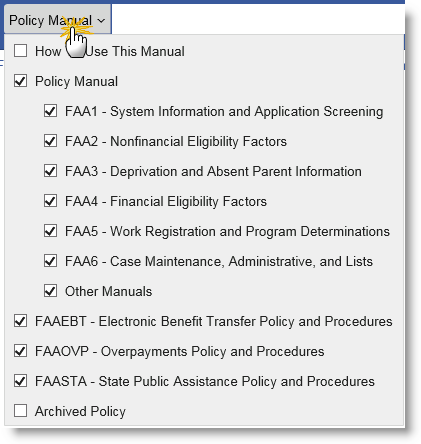
The CNAP Manual also uses imbedded synonyms which provides additional results for when an applicable term is searched. This is helpful for users who do not know the terminology used in the CNAP Manual. For example, searching for truck will also return Subjects with the word vehicle. When a synonym is found, the synonym is not highlighted in yellow.
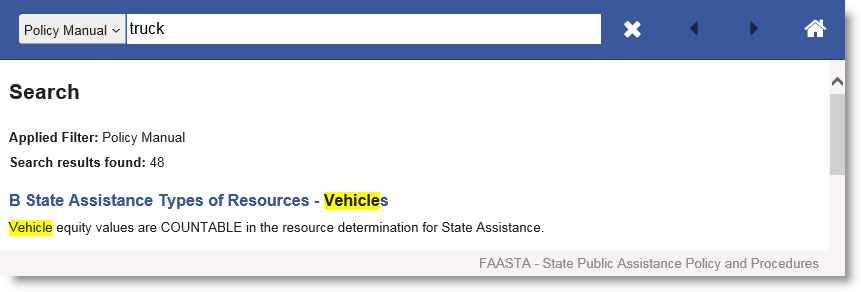
Examples of synonyms imbedded in the CNAP Manual include, but are not limited to, the following:
●expedite, expedited, emergency
●noncitizen, non-citizen, alien, noncitizenship
●approval, certification
●renewal, review, recertification
●child, children, newborn, baby, infant, kids
●resource, resources, asset, assets
●parent, parents, stepparent, stepparents, step-parent, step
●spouse, husband, wife